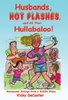After months and months of trouble syncing my Palm Treo to my Vista computer, plus the Treo dropping calls and triple-syncing my calendar entries, I gave it up. Sad in a familiar way because I’ve used a Palm since 2001 and a Treo since about 2006. I now have a pink Blackberry Curve! After using a Palm with a touch screen and full qwerty keyboard for so long, I do have a learning “curve” with the Blackberry, but now that I’ve had it about 3 weeks, I’m getting the bugs out (on my part) and really like it!
I was a Datebk5/6 user for many years also. I heavily depend on my calendar and task list, liked the dated tasks, repeating ones and all of that. I do not really like the built-in task list on the Blackberry. I’ve been searching for a program for the Blackberry that will do this, and have finally found a solution I want to share!!
First of all, I have now switched over to Google Calendar, and after some struggles with setting it up correctly on the Blackberry, I now have it working! Along with Google Mobile Sync, my entries on either the Blackberry OR the computer will sync automatically and I no longer get double entries of things. This is a HUGE plus! My only complaint with Google Calendar and Blackberry is that it will only put the next 24 weeks’ appointments on the Blackberry, and only keep the last 4 weeks on it, unlike Palm which kept an indefinite calendar on your handheld.
Google Calendar has added Tasks, but they don’t show up on the Blackberry. I’m hoping that will eventually be fixed, but in the meantime, I have found Agendus for Blackberry! From a cost perspective, it is only $20, so that is better than some I found for $60. I downloaded the trial last night and am ready to buy it, but will give it the 30 days!
Here is what I have found: on the Agendus Today screen, I can see my calendar entries, tasks for today, the weather and a few other things which I have turned off. I can add an item to my calendar or tasks on the Agendus screen and it DOES put the calendar entry on my Google calendar online! AWESOME! The tasks show up on my default Calendar on the Blackberry (if I look at that one instead of the Agendus one), but it doesn’t put the tasks on Google online. This is OK with me (for now). I am also sharing my calendar with my husband and kids, and I don’t really need/want my tasks showing up on there anyway.
Setting up Agendus was a BREEZE. I just downloaded the application and it automatically looks at the default calendar and tasks on the Blackberry. The items are kept there as well, so if you ever stopped using Agendus, you wouldn’t lose your entries.
The link is here: http://store.handmark.com/p/108269/Productivity/Agendus-for-BlackBerry/
Filed under: Blackberry, Computer, Life in general, Organization | Tagged: Blackberry | Leave a comment »